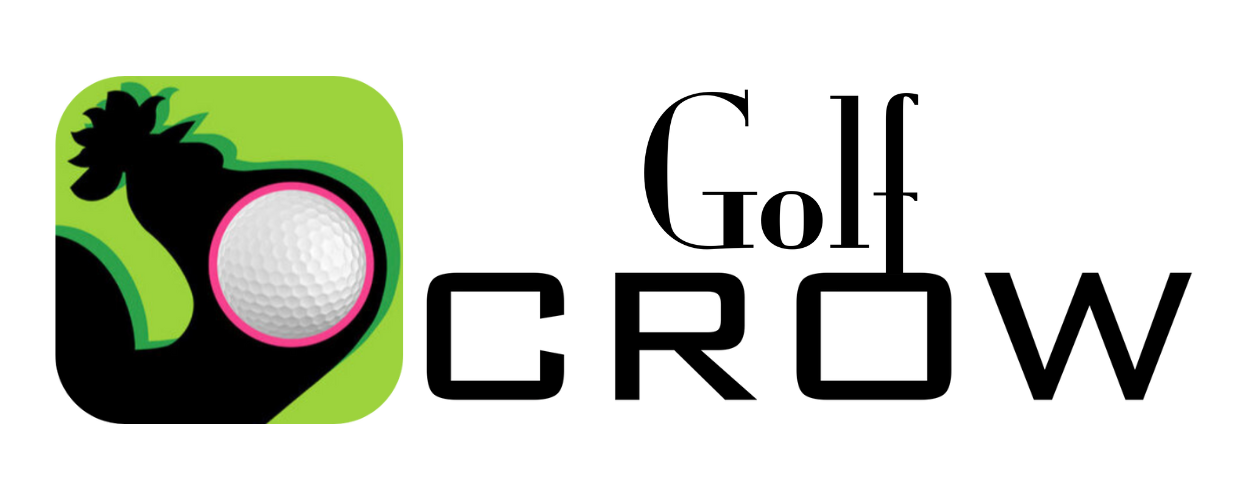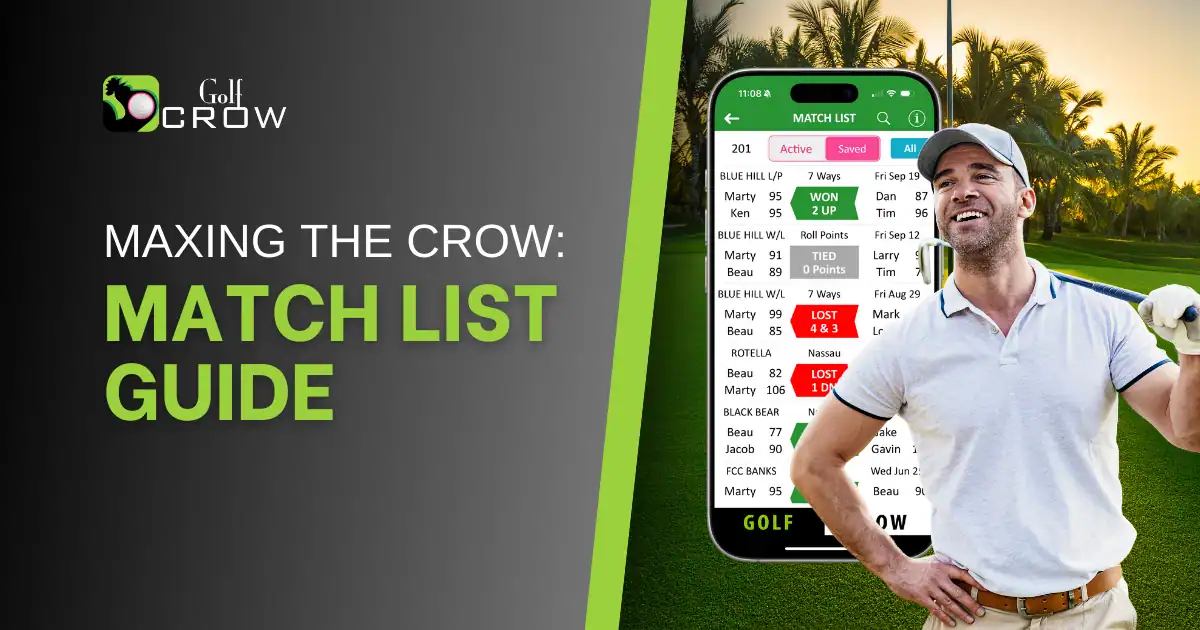GOLF > Match List is Golf Crow’s primary storage area for golf rounds. An entry appears in the Match List for all participants if the scorekeeper (the person who created the match) has their mobile number in GOLF > Players.
The scorekeeper has the sole power to enter scores and save, edit, or delete a match. Other participants get real-time updates, with data shown from their perspective as a teammate or opponent.
There are two Match List tabs: Active and Saved. The Active tab holds ongoing rounds, while the Saved tab contains permanent records. Saved matches can be filtered by year via the blue button.
Each entry contains header information, including the course’s short name, the game, and the date across the top, followed by player names and the score, along with a color-coded match status indicator. Tapping an entry in the list opens the scorecard for that round.
Saving a Match
From the scorecard menu (three dots at the top left), select Results / Save Match to access the RESULTS screen and tap Save at the top right. Note that only the scorekeeper can save it; others are read-only. For now, eighteen holes must be entered to save a match.
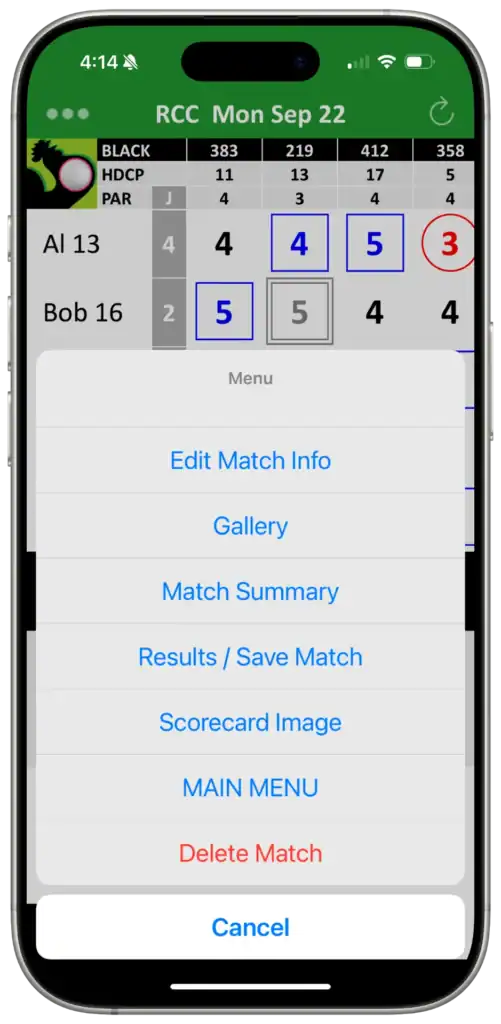
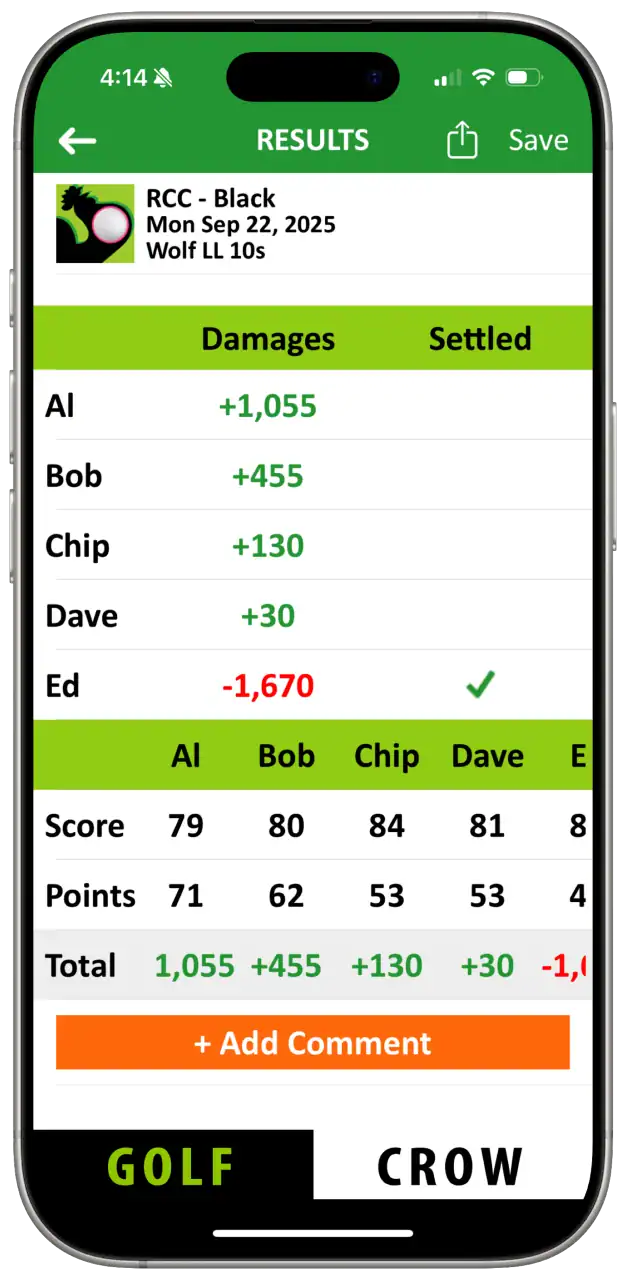
Saved matches are eligible for display in the CROW tab (Match Records, Player Comparison, Player Stats, Match Leaders, Score Leaders, Junk Leaders). More on those in future posts. If you’d prefer not to appear on the Leaders screens and want to prevent others who know your mobile number from looking up your Match Records or Player Stats, set Privacy Mode to ON (GOLF > Settings > Privacy Mode).
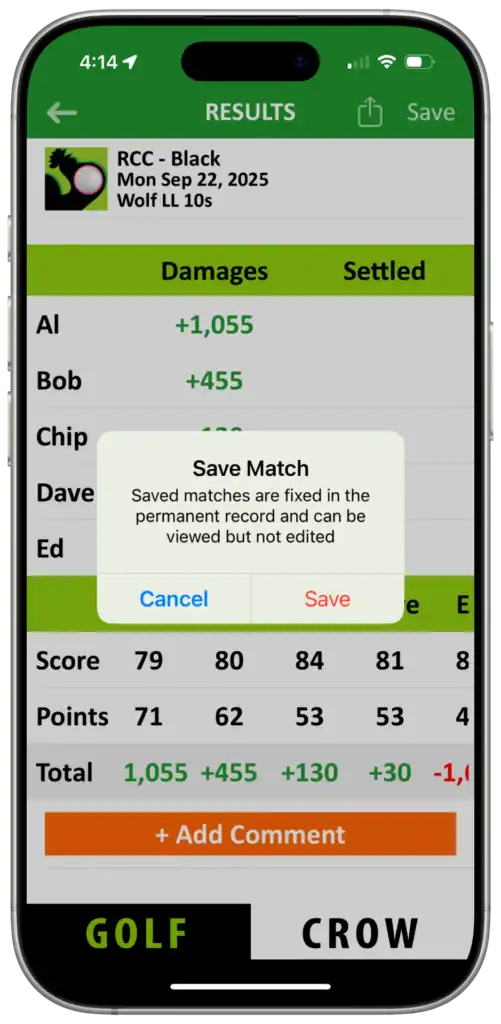
Additional Details
While Match List is the primary storage area, there’s a little-known secondary area called the Archive. The Archive is a place to move saved matches for any reason, good or bad. Maybe it was a great round, maybe not so good, or maybe you were a Gallery member and don’t want it on your main list. Simply swipe left on an entry and tap Archive. To view archived matches, go to GOLF > Settings > Archive. To move them back to the saved list, swipe left and tap Restore Match. If your score wasn’t kept in the match (you were a Gallery invitee), you’ll also see an option to delete it.
When player names overlap, the system determines a unique display name. A first name and last initial usually do the trick, but sometimes more creativity is required. To view full names, tap Gallery on the scorecard menu or see the Match Summary Scoring section (Match Summary becomes available once eighteen holes have been entered). To identify the scorekeeper, say in an older match, tap Gallery on the scorecard menu and look for the pencil icon.
The color-coded box in the middle of a Match List entry is a status indicator. It’s green for up, red for down, and gray for a tie based on the team match or points you’ve accumulated. When green or red, it forms a head and tail that always points to you (or to the scorekeeper’s side if you’re a Gallery invitee). Match List scores are shown relative to par and are color-coded (red is good here) until 18 holes are entered, upon which final tallies are shown in black.
Golf Crow can track whether results have been settled or not. In the RESULTS screen, there’s a Settled column with all negative damages checked, meaning they are settled (green checkmark) by default. Unchecking them (red X) will highlight player name(s) in gold in the Match List. To remove the highlight, the scorekeeper can return to RESULTS or left-swipe the Match List entry to reveal a Settle button.